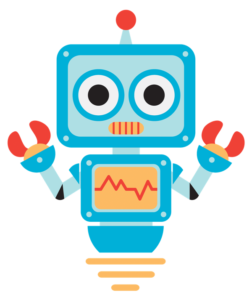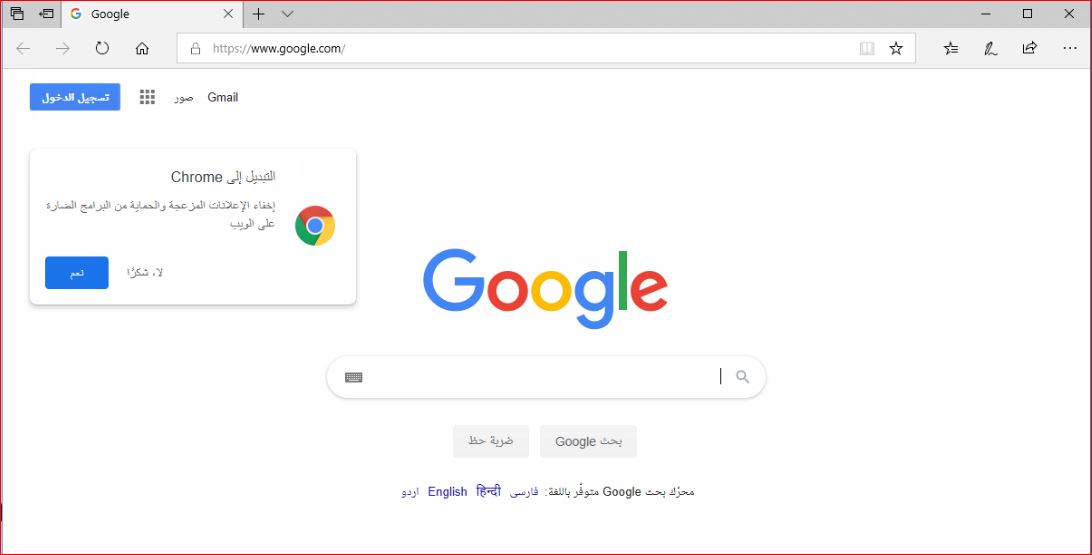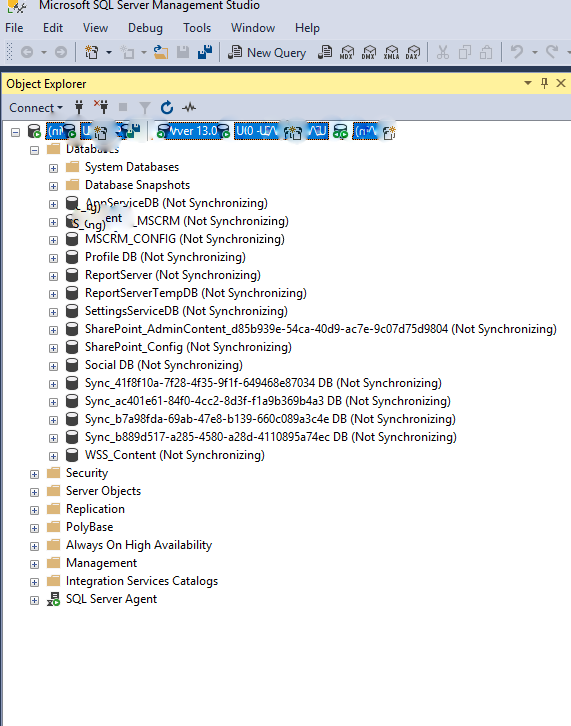Pre-requisites
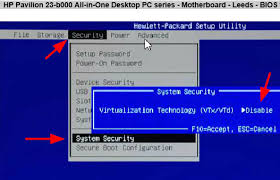
- Boot from BIOS on your computer, enable Virtualization Technology under System Security
Enable Hyper-V on Windows 10
Step 1- Open Control Panel
Step 2- Click Programs and Features
Step 3- Then Click “Turn On Windows Features on or off”
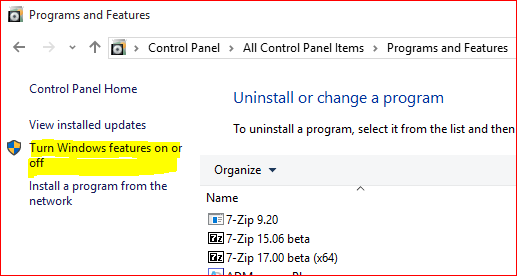
Step 4- Check the Hyper-V option & make sure all options are checked within Hyper-V
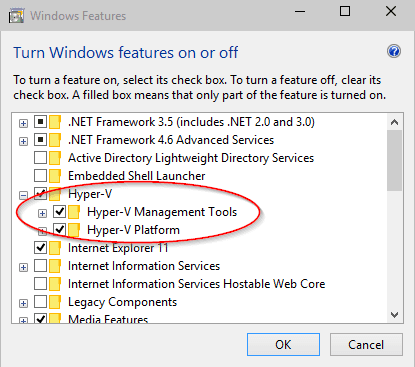
Step 5- Reboot the computer & it starts updating the windows feature
Step 6- Once computer restarted click start Menu & Select Hyper-V Manager