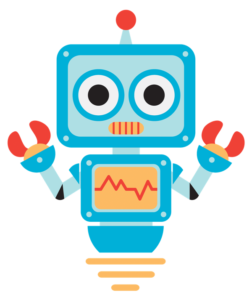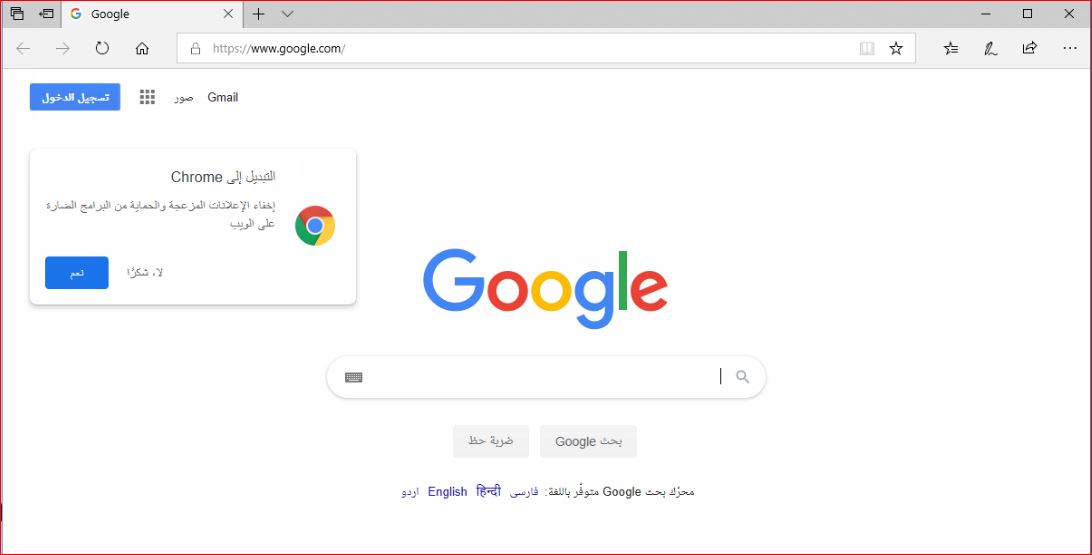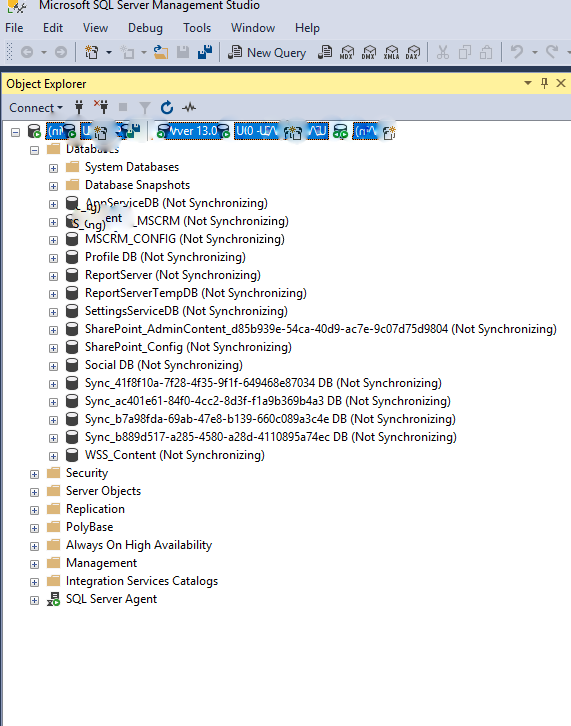Summary
If you’re unfamiliar to the idea of using a single mouse and keyboard to work with numerous PCs, or if you’re having problems with other software/hardware KVM, Mouse Without Borders is a must-try.
A new user’s first impression is “It’s wonderful!”
Mouse Without Borders is available from Microsoft Download
Main features
- Control multiple computers seamlessly using a single mouse and keyboard
- Peer-to-peer system: Any machine can be a master machine
- Multiple mode: Keyboard/mouse repeat in all machines
- Shared clipboard: copy text/image/screenshot from one machine and paste to other machines
- Drag/drop file across machines
- Selective screen capture (Ctrl+Shift+S)
- Support on logon/UAC desktop
Known issues/limitation
- Copy/Paste between machines only works with a single file and the size limit is 100MB.
- Drag/Drop between machines works with single file only and it does not work with network file.
- Copy/Paste, Drag/Drop do not work with folder and multiple files, the workaround is to zip them first.
- If the host machine has a full-screen focused Remote Desktop/virtual machine window (or some kind of simulator window), the keyboard might not follow the mouse to the slaver machine. The workaround is to enable the option “Hide mouse at screen edge” on the Settings form or switch the focus to another window first.
- In Windows 8 & up, the mouse pointer might be invisible if there is no physical mouse attached to the machine. Plug in an unused mouse or turn on Mouse Keys in Control Panel.
- Some users mentioned having the KeysNotMatched error when reinstalling the app in one machine even typing in the same key. Restarting the app in both machines would help.
- After changing the Display’s Scale (DPI) in Display settings, the app’s Settings form’s UI may be broken, some labels/textboxes may be overlapped by others. To resolve this, sign out and sign in of Windows again. In some versions of Windows, restarting an app is not enough but you would have to start a new Window session after changing the Display’s Scale.
Reference: