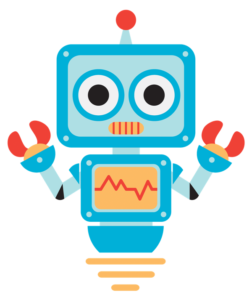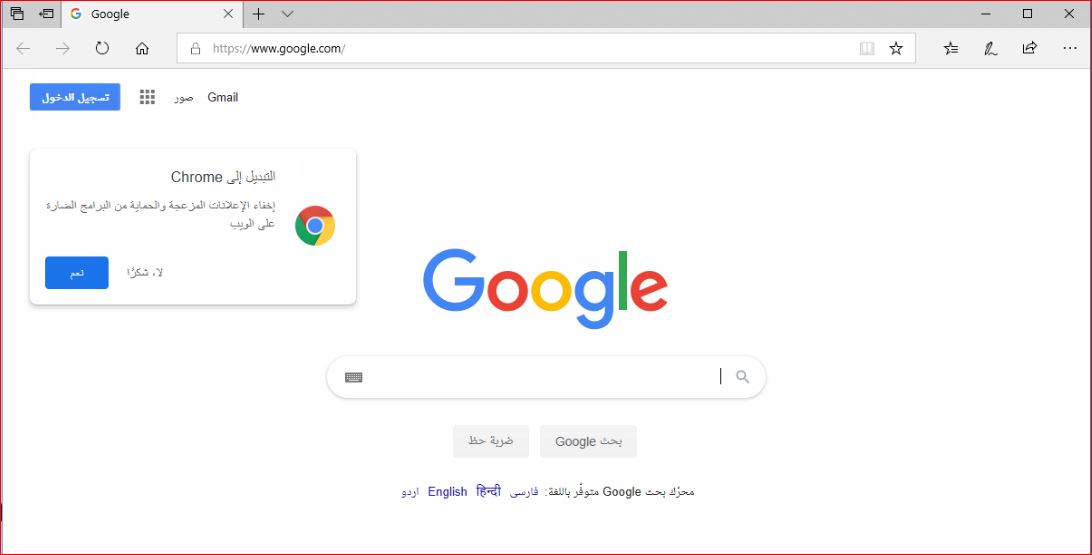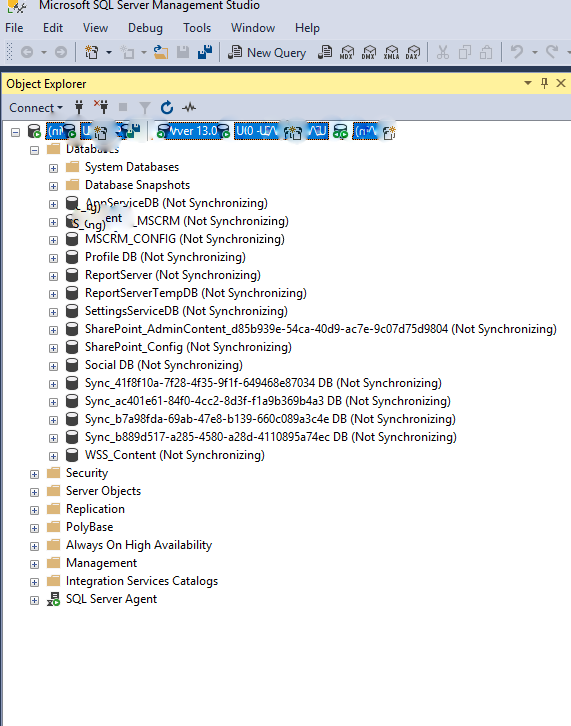Step 1:Open device manager & verify that there are no errors on the network adapters listed.
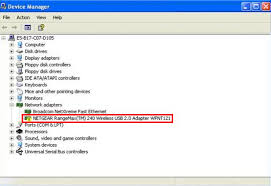
Step 2: If its a wired connection verify that the network cable is properly connected & make sure LEDs next to network jack are glowing.
Step 3:If your using wireless network on laptop make sure the wifi button is turned ON & also verify that you are connected to the correct network name(SSID).
Step 4:Open command prompt and type ping 127.0.0.1 or ping local host to verify the network adapter can ping itself.
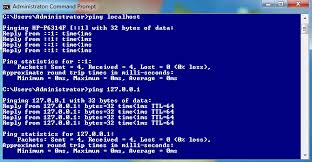
Step 5:Next type ipconfig & press enter to note down the default gateway address
Step 6: Type ping 192.168.1.1 (default gateway address noted in above step) & if you get replies then connection between your computer and internal network is good.
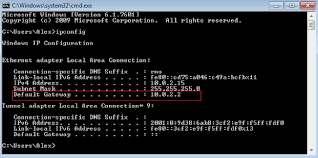
Step 7:Verify windows firewall is switched off for troubleshooting purpose only
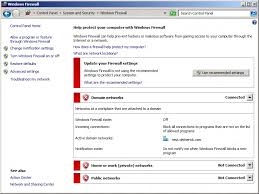
Step 8:Make sure the required ports for proper connectivity are opened in hardware firewall.

Step 9: After checking all the above & making sure everything is working as should resolve your internal network connectivity
Step 10:If your internet is not working ping google.com in command prompt after checking the above all steps.
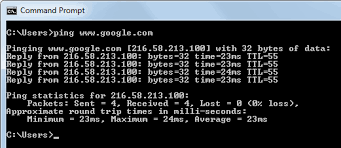
Step 11:Ping 8.8.8.8 to make sure there is no DNS issue.
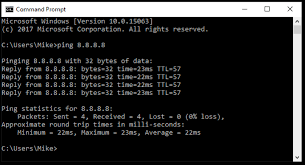
Step 12: after check all the above another method of finding network issue is from tracert command.
- Open command prompt & tracert google.com,it will show in which hop is the problem.
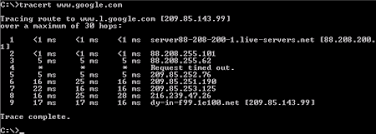
Step 13:After checking all the above if still internet doesn’t work then contact the Internet Service Provider.