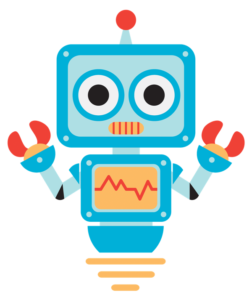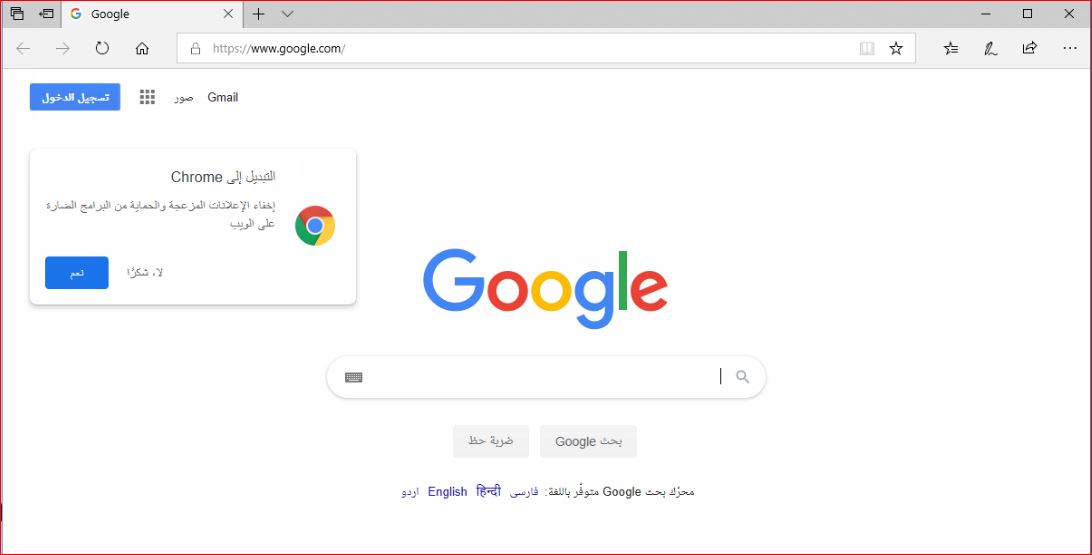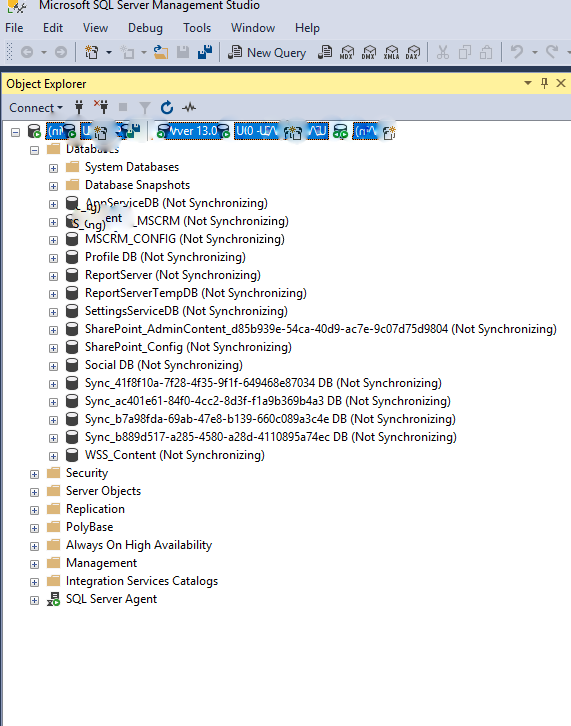If you experience slowness while opening programs or doing anything on computer is taking time below are the steps in order to resolve the slowness of your PC.
Step 1: Reboot the computer since if you have kept computer running for long time without restarting it might cause slowness.
Step 2: Disable the unwanted background programs which run at system restart automatically, follow the steps below.
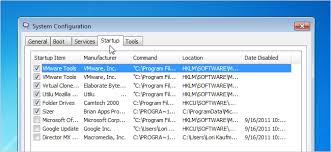
- Open Control panel
- Click “Administrative Tools.”
- Double-click “System Configuration,” and then click “Startup” tab.
- Uncheck a box next to an application to remove it from your start-up list.
- Restart your computer
Step 3:Delete temporary files as running programs will store these files in a folder called Temp,please follow the steps to clear all the files to improve system performance.
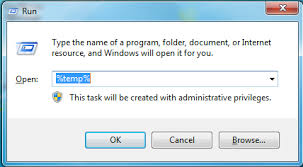
- Open Run from the start menu
- Type %temp% & press enter
- Select all files & press shift+delete to permanently the files
- Make sure to repeat the above steps every week to keep your system running smoothly
Step 4:Check to see enough free space is available in C drive or in a drive where the programs/OS is installed.Having less free space limit the usage of swap file and for the growth of temp files which will make your computer slow.
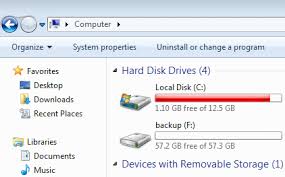
Step 5: Verify the hard disk is not bad or corrupted which might also cause slowness,follow the below steps to verify.
- Open command prompt & type chkdsk to check for disk errors.
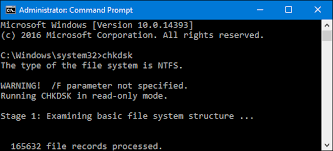
- Then open Defragment and Optimize My Drive from start menu.
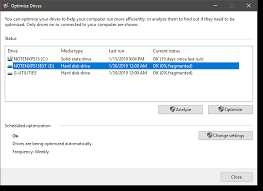
- Click Optimize to ensure data is stored in a best possible order
Step 6:Scan for Viruses & Malware, since infected computer may also result in computer slowness.To stay protected make sure to have anti virus installed with malware component on your system with latest virus definition updates installed.Also sometimes if the Anti virus application is running scan in background may cause slowness so wait for the scan to complete or end task to continue your work smoothly.
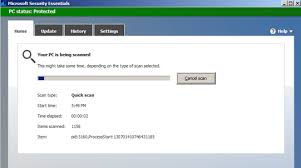
Step 7:Verify if any Hardware conflicts exist in Device manager, if exists resolve it as they could also be one of the problem for slowness.
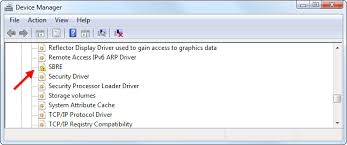
Step 8:Check computer or processor is not getting over heated & make sure computer case is clean & fans are working fine to allow proper airflow inside the computer.

Step 9:Upgrade memory if the above steps didn’t resolve the slowness & make sure 32bit operating system has a minimum of 2GB RAM and 64bit operating system with minimum of 4GB RAM.

Step 10: If all the above still doesn’t resolve the slowness then reformat the system and re-install the operating system after taking backup of your data.
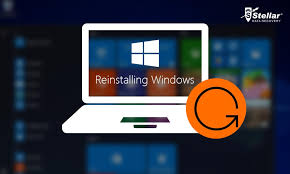
Step 11: If the computer is older than 5 years it will have slower performance than the new one.Also the newly released software are optimized to run on new computers so they will run slow on old computers,so suggest to replace the older computer with new computer for better performance.