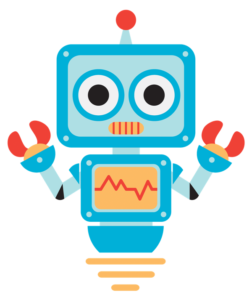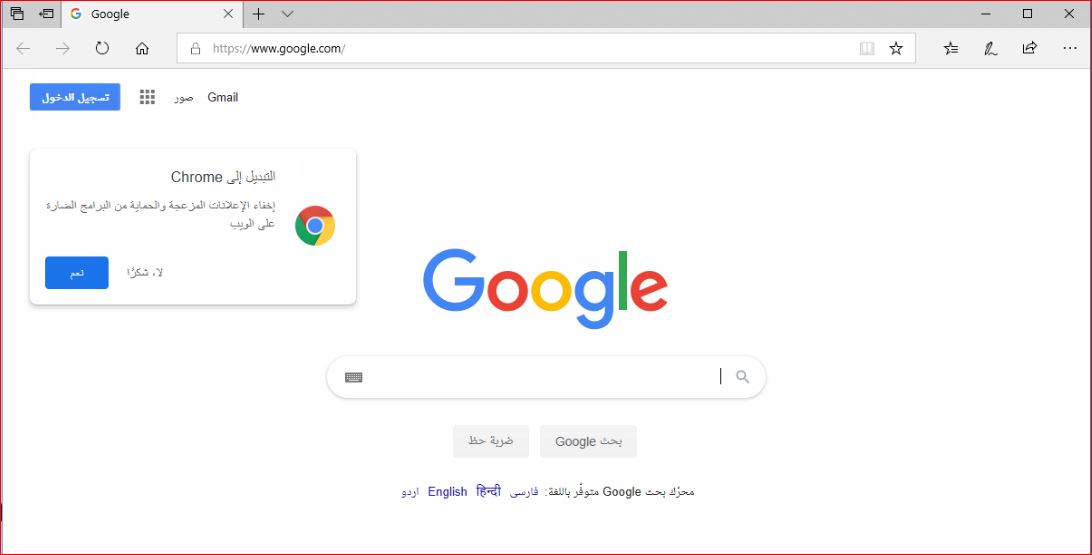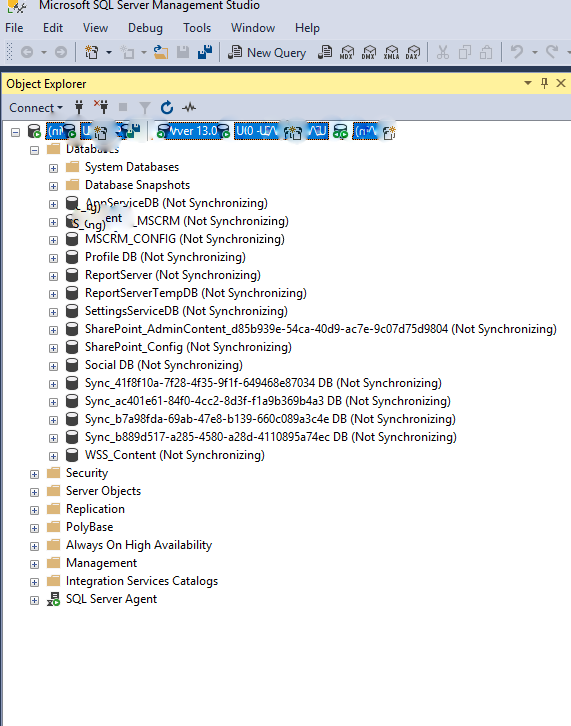- Make sure the below path exist under group policy by clicking on edit in the group policy object.
- Computer Configuration > Administrative Templates > Windows Components > Microsoft Edge > Configure Start Pages
- If the above path doesn’t exist then follow below steps otherwise move to step 8.
- Download latest ADMX files from Microsoft (Administrative Templates (.admx) for Windows 10 Fall Creators Update (1709) )
- Install the MSI file in local system which will extract ADMX files to C:\Program Files (x86)\Microsoft Group Policy\
- Make sure the below central policy store path exists in domain controller where group policy editor is configured.
- \\contoso.com\SYSVOL\contoso.com\policies\PolicyDefinitions
- If it exists copy the file MicrosoftEdge.admx to \\contoso.com\SYSVOL\contoso.com\policies\PolicyDefinitions
- Then copy the file MicrosoftEdge.adml to \\contoso.com\SYSVOL\contoso.com\policies\PolicyDefinitions\en-US
- After that, you should be able to configure Microsoft Edge start pages by navigating to:Computer Configuration > Administrative Templates > Windows Components > Microsoft Edge > Configure Start Pages

9. If your stuck at step 5 locating the path then follow the below
10. Make sure the path C:\Windows\PolicyDefinitions exist.
11. Then copy the file MicrosoftEdge.admx to C:\Windows\PolicyDefinitions
12. Copy the file MicrosoftEdge.adml to C:\Windows\PolicyDefinitions\en-US
13. Then Move to Step 8 above to configure the home page in Microsoft Edge.